
Metatrader Expert Advisors — User’s Tutorial
Below please find the 9 steps to installing expert advisors to the
Metatrader 4 platform. The EA installing process should take less than 5
minutes to complete.
9 Easy Steps to Installing Metatrader 4 Expert Advisors. (see illustration below)
1. Close Metatrader 4 platform.
2. Download and save the expert advisor(EA) to your computer.
3. Explore your computer to find the following folder: C:Program FilesMetaTraderexperts.
4. Copy and paste the expert advisor into this folder.
5. Restart Metatrader 4.
6. To access MT4 expert advisors: Go to > Top Menu > View > Navigator > Expert Advisors
7. Drag and drop the EA from the navigator window to the desired forex chart you want to attach it to. Then a pop up screen will appear.
8. Check “allow live trading” + select “long & short” positions under the Common tab then click OK.
9. Press OK
MT4 EA Install Successfully
You will see a smiley face in the top right hand corner of the metatrader chart which indicates the expert advisor is activated for automated trading.
MT4 EA Install Failure
You will see a frown face in the top right hand corner of the metatrader chart. The EA does not enter trades automatically.
Troubleshooting
Is the “Expert Advisors” button on the top toolbar activated? If not, click the button to activate it.
Is live trading allowed under the common tab? If not, check ‘allow live trading”.
How to activate your EA’s
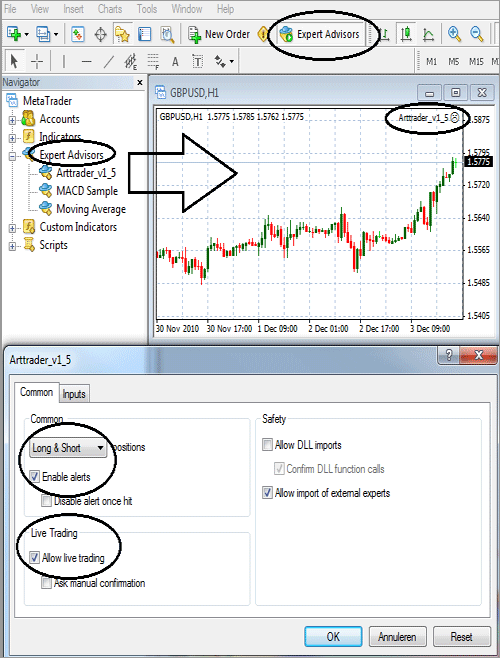
9 Easy Steps to Installing Metatrader 4 Expert Advisors. (see illustration below)
1. Close Metatrader 4 platform.
2. Download and save the expert advisor(EA) to your computer.
3. Explore your computer to find the following folder: C:Program FilesMetaTraderexperts.
4. Copy and paste the expert advisor into this folder.
5. Restart Metatrader 4.
6. To access MT4 expert advisors: Go to > Top Menu > View > Navigator > Expert Advisors
7. Drag and drop the EA from the navigator window to the desired forex chart you want to attach it to. Then a pop up screen will appear.
8. Check “allow live trading” + select “long & short” positions under the Common tab then click OK.
9. Press OK
MT4 EA Install Successfully
You will see a smiley face in the top right hand corner of the metatrader chart which indicates the expert advisor is activated for automated trading.
MT4 EA Install Failure
You will see a frown face in the top right hand corner of the metatrader chart. The EA does not enter trades automatically.
Troubleshooting
Is the “Expert Advisors” button on the top toolbar activated? If not, click the button to activate it.
Is live trading allowed under the common tab? If not, check ‘allow live trading”.
How to activate your EA’s
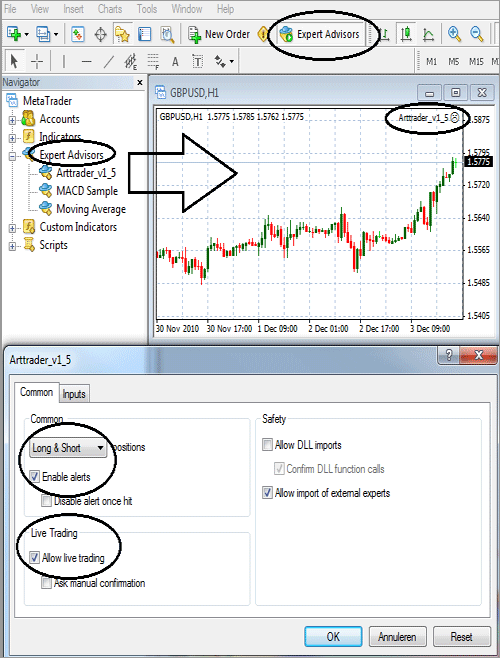
-----------------------------------------------------------------------
Risk Warning:
Forex and CFD trading carry a high degree of risk. As such they may not be suitable for all investors. Investors should ensure they fully understand the risks associated with CFD trading before deciding to trade. Investors may choose to seek independent advice and should not risk more than they are prepared to lose.
Forex and CFD trading carry a high degree of risk. As such they may not be suitable for all investors. Investors should ensure they fully understand the risks associated with CFD trading before deciding to trade. Investors may choose to seek independent advice and should not risk more than they are prepared to lose.